Library User Guides
1. IMSc Library RFID System - HOW TO
RFID system facilitates users checking out and checking in of library materials on their own. You will be interacting essentially with three components of Library RFID system:
- Self Check-out;
- Electronic Gates; and
- Self Check-in/book drop.
Following are the instructions on how to use IMSc library RFID system:
- Self Check-out System
- This system is to facilitate users checkout/issue of library materials(books and bound volumes) on their own. Steps involved in self-checkout:
SELF CHECK-OUT SCREEN

- Place RFID member card on the place provided in the system
- Remove the member card on getting the member details (Name, No of books currently checked out, and maximum limit) (Removal of member card before placing the book(s) is important as it clashes with books rfid)
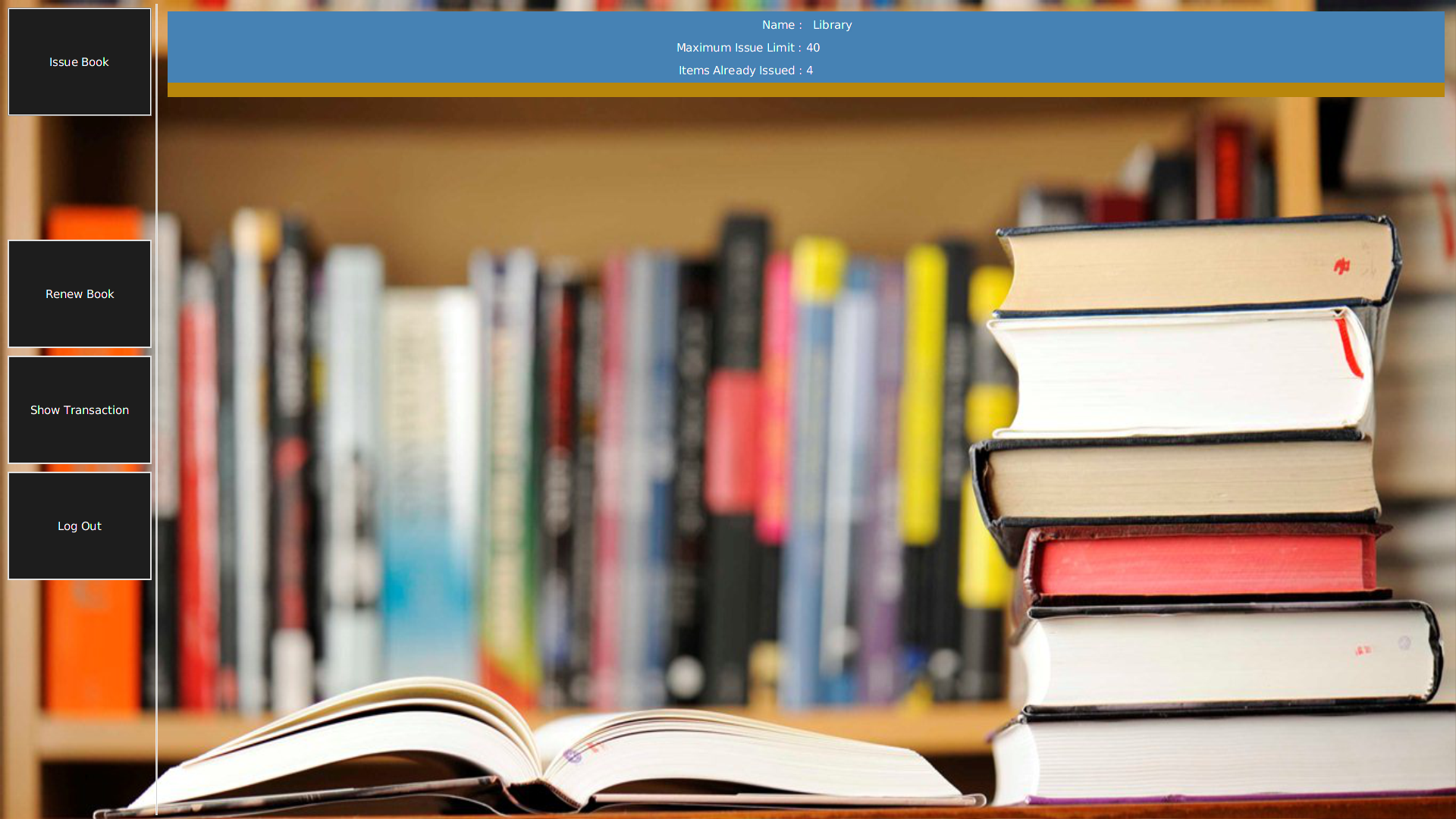
- Place book/bound volume(one at a time) on the space provided
- Touch "ISSUE BOOK" button
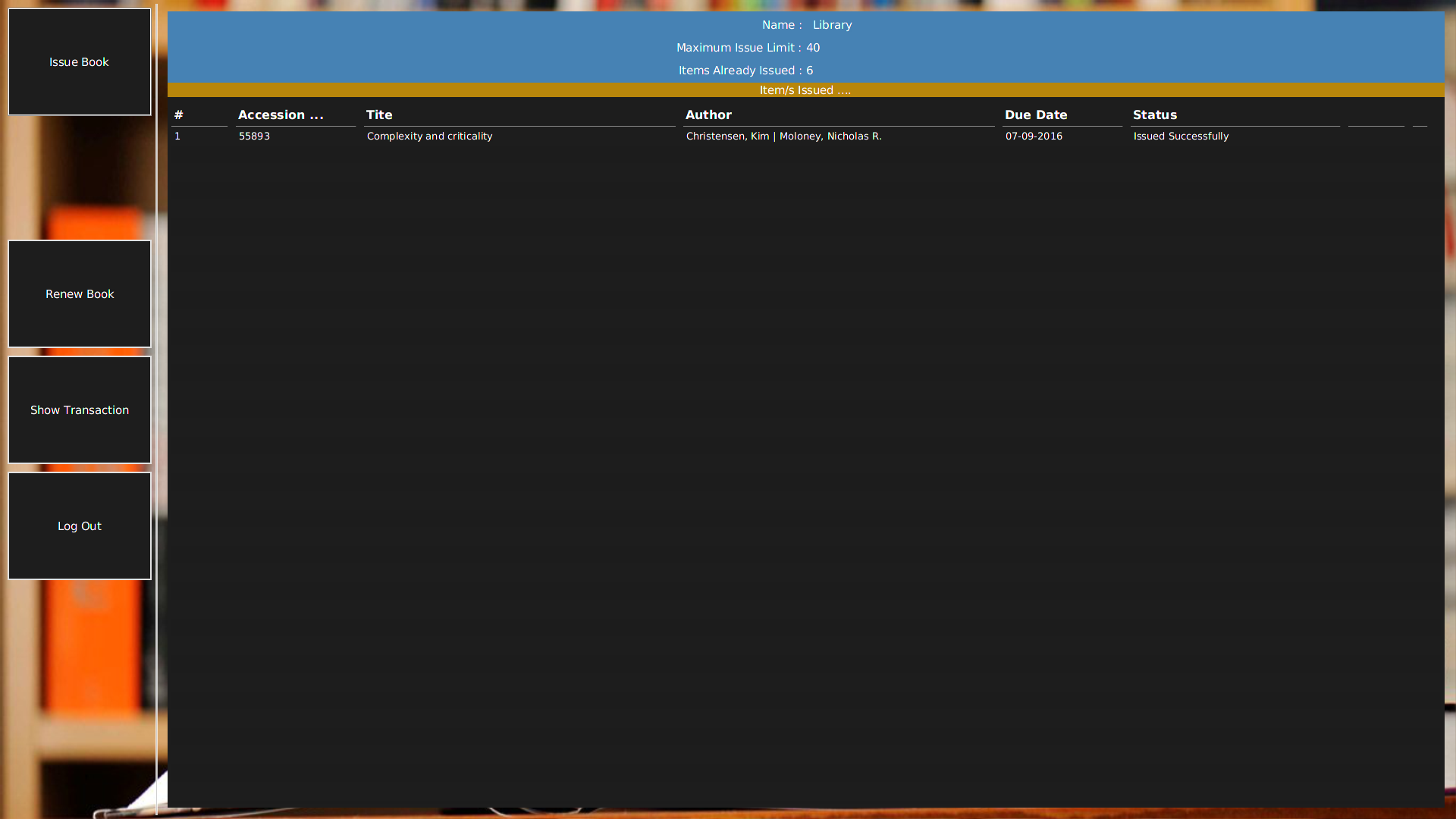
- To issue more books, keep another book, touch "ISSUE BOOK" button
- The system will display a table containing details(author,title,accn no.) of book being checked out.
- To check the transactions, click "SHOW TRANSACTIONS" button
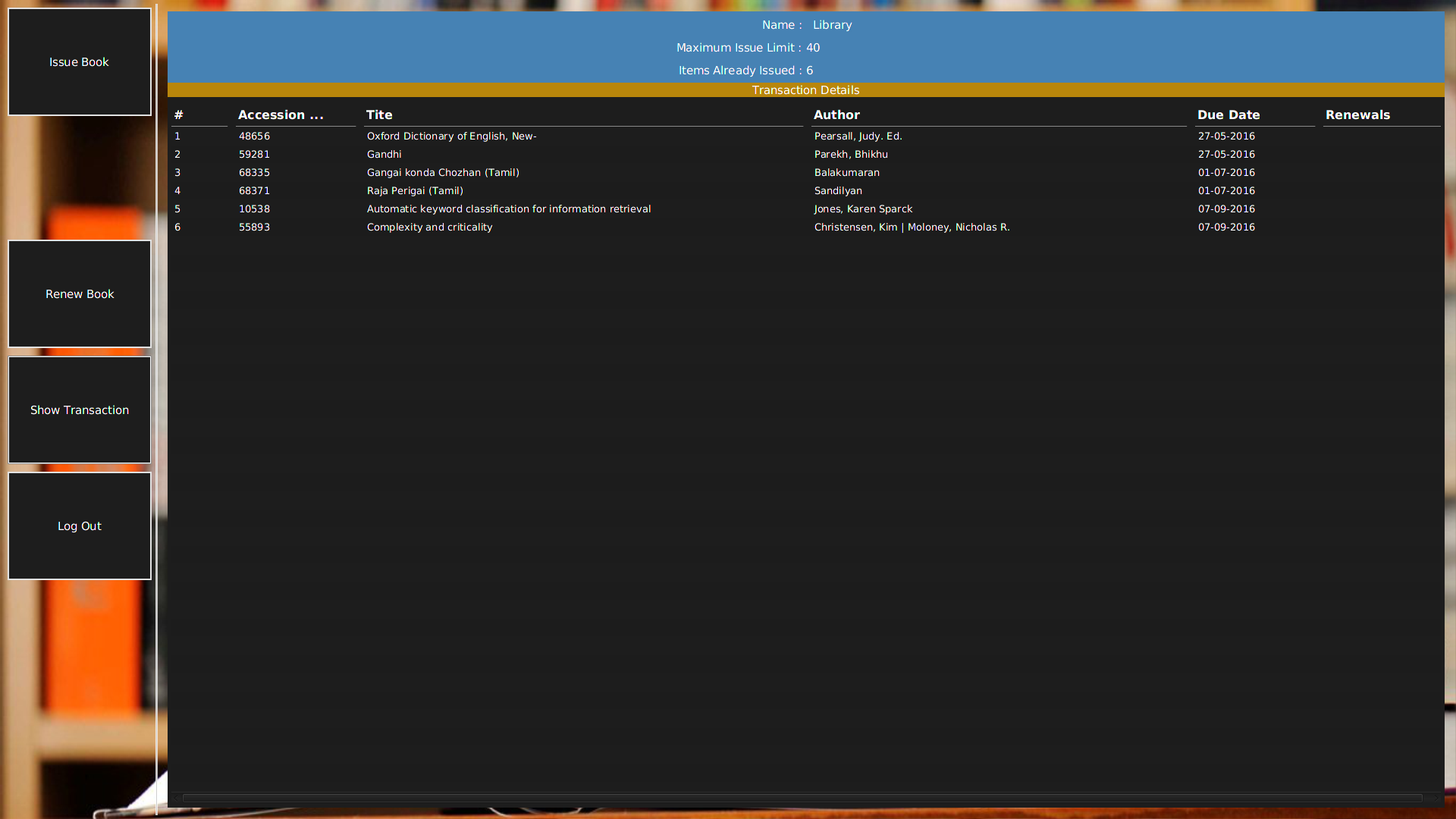
- Touch "Logout" button (to complete the transaction and Exit) - Logout is important. Otherwise, other users may issue book in your name if the session is not closed. Auto logout does take a few minutes) ,
- Electronic Gates
- The electronic gates have been configured to remain enabled (closed) outside office hours (between 6 pm and 9.30am next morning during monday through friday and all the time during holidays).
- Access to the library can be gained only through RFID Member Cards during these timings.
- The gates will remain disabled(open) during office hours so that walk-in users (users from other institutions) also can access the library without any access cards.
- The gates will trigger alarm when user walks through with library books/bound volumes without proper check-out. Outside Office Hours: Please show your RFID ID card to the security and make an entry in the register provided at the library desk.
- Self Check-in/Book Drop
- Book drop has a slit through which books may be dropped one by one. While dropping, please keep the book spine facing the slit for smooth sliding through to the cart inside the book drop box. PLEASE CONTACT LIBRARY STAFF FOR ANY HELP OR DEMO.
2. Library WebOPAC (Online Catalog):
Library WebOPAC provides bibliographic information about the holdings of the library materials including books, backvolumes, e-Journals, e-Books and Thesis:
a. How to search the Online Catalog (Web OPAC)
The main search interface of the OPAC is in the home page.
A simple free text search can be performed by entering keyword(s) on the search box to search all item types and by all fields. Search can also be limited/narrowed down by search fields or/and item types as follows:

1. Limit by search fields :
a. Title
b. Author
c. Subject
d. ISBN
e. Series
f. Call Number
g. Publication Year
h. Publisher
i. Barcode/ACCN NO
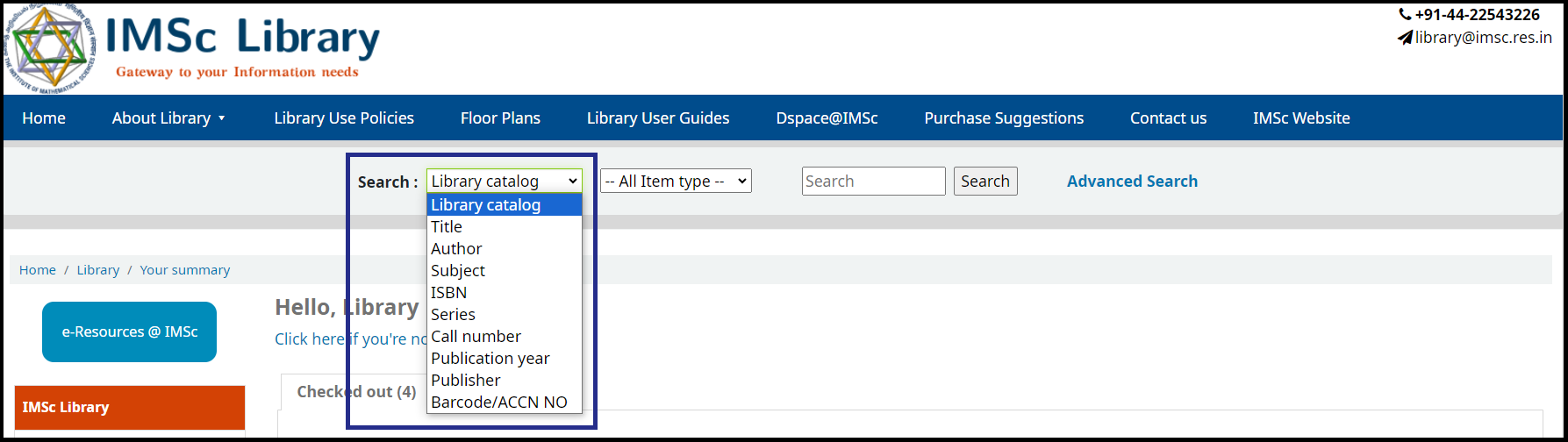
2. Limit by item types:
a. Books
b. Journals (Print)
c. e-Journals
d. e-Books
e. Thesis
f. CDROM
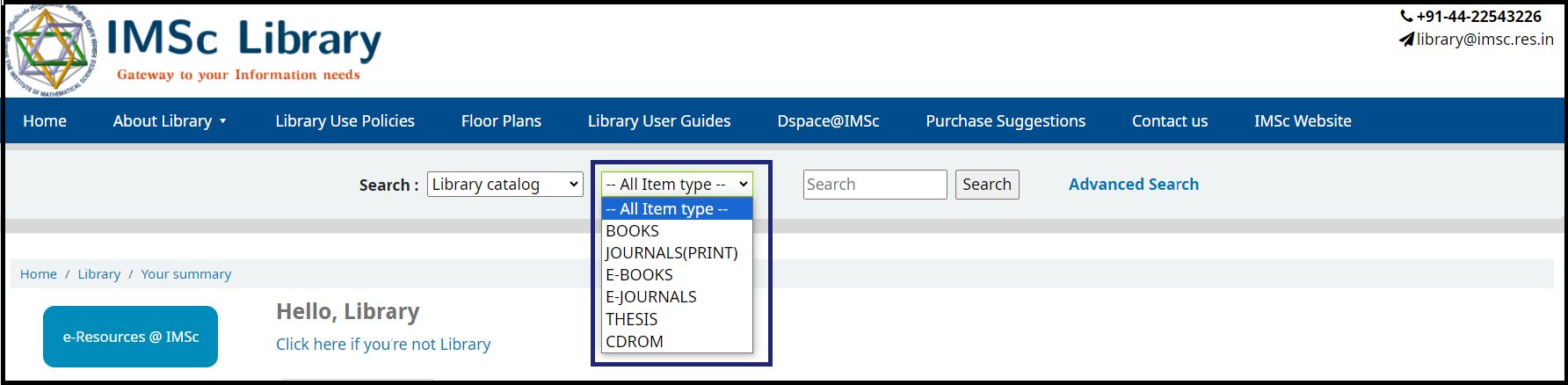
In addition to the simple search there is an “Advanced Search” option. This search helps in building complex queries using boolean operators 'AND' to retrieve specifc record(s).
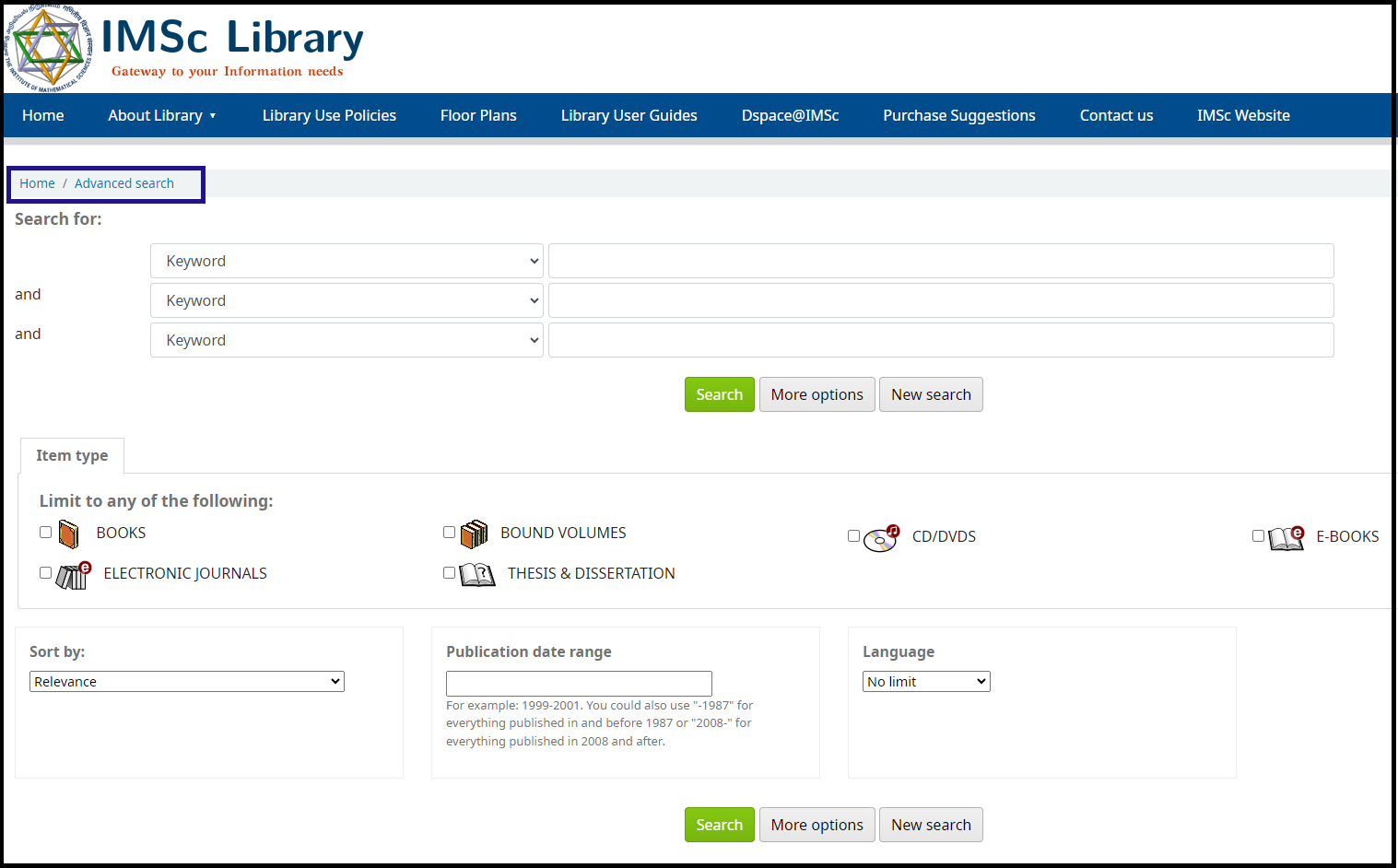
- Click the item you want to see the full bibliographic details.
- Click Copies Button to know the status of the book (on shelf or Issued out)
3. Books Purchase Requests using Web OPAC:
Login to Web OPAC with your Login ID & Password. Login ID and Password are the same as the institute login ID and Password to access emails etc.
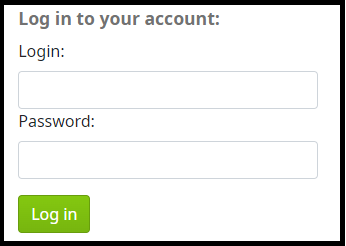
The following window appears:
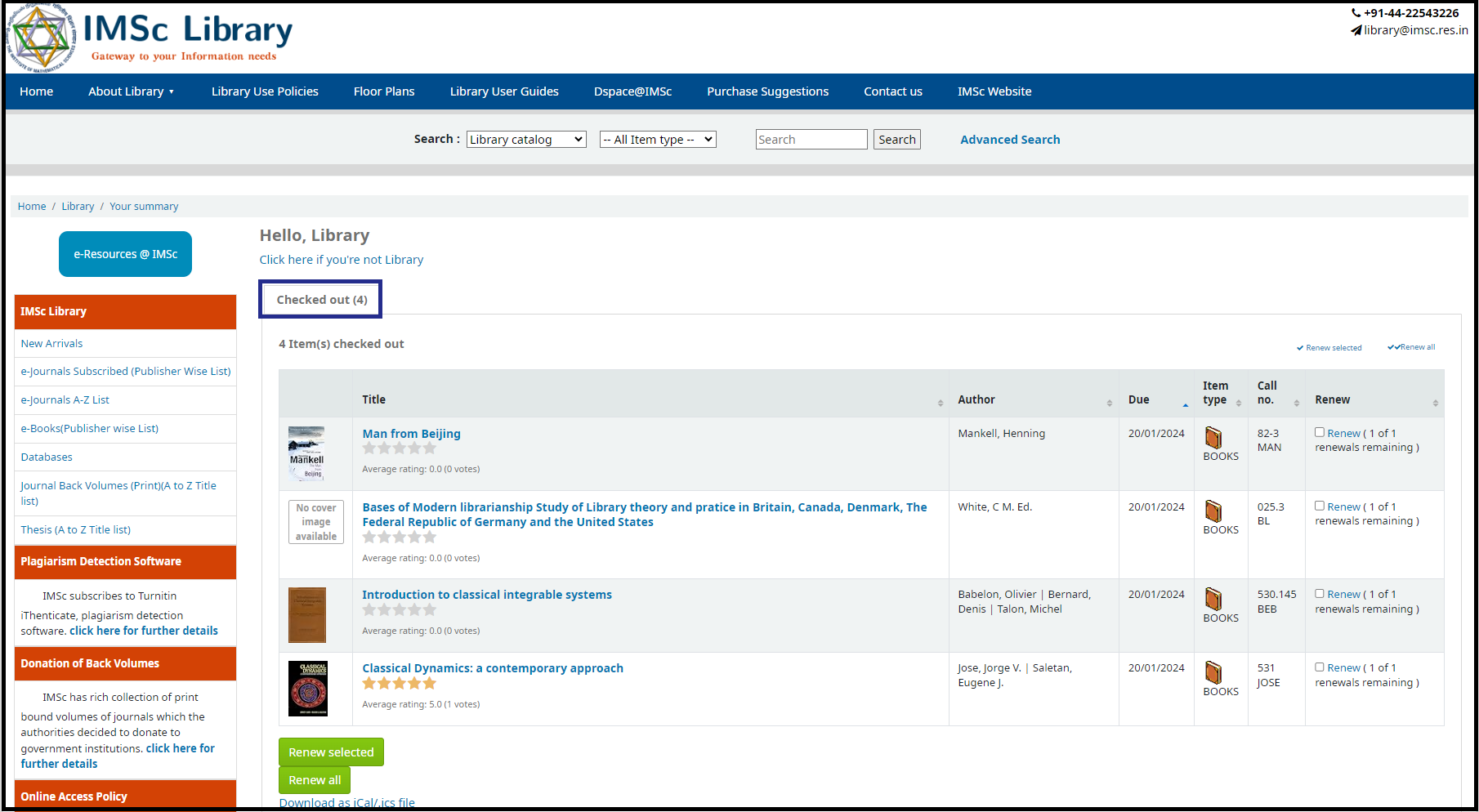
Goto “Your Purchase Suggestions” and on clicking the link “New Purchase Suggestions” the following screen appears.
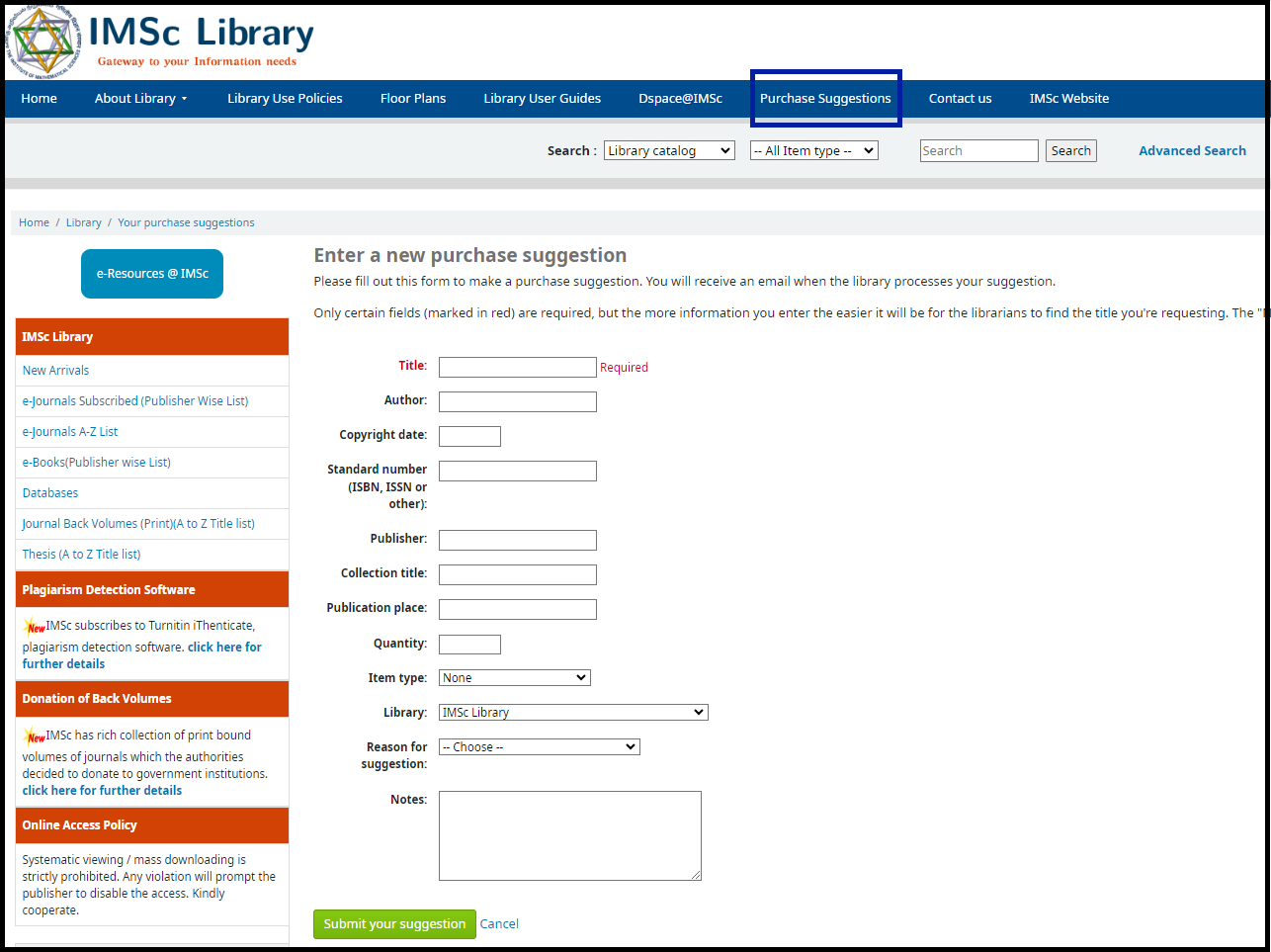
Please fill all the fields and Submit Your Suggestion. Library will do the needful to process and place order for the books. The status of your purchase suggestions will be updated (Accepted, Ordered, Received, and Available).
4. Your Library Transactions(Issue/Return) using WebOPAC:
- Go to Library WebOPAC (Online Catalog)
- Login with UserID and Password
- Summary of your transactions is displayed
- Click Reading History (under the Summary) on the left panel to display the checkouts/check-ins
- Click Log-Out button
